- Introduction
- Abbreviations Dictionary
- Wizard
- Dashboard
- Settings
- Channel Selector
- Channels First Setup
- Activation
- Channels List
- Airbnb
- Booking.com
- Expedia
- Google Hotel
- Agoda
- Vrbo
- Any iCal Channel
- iCal
- iCal Export
- Pitchup.com
- Despegar.com
- Hostelword
- TripAdvisor - TripConnect
- Trivago
- Useful Functions
- Push Rates and Inventory
- Availability Comparison
- Bulk Availability Copy
- Bulk Rates Copy
- How to close a room
- Notifications
Vik Channel Manager Official Documentation
Abbreviations Dictionary
The channel manager extension as well as the portals, ofter use abbreviations to describe certain functions or characteristics. Here is a list of words used to shorten the names of certain actions:
Wizard
Once Vik Channel Manager is installed on your website, the first page that will be displayed in the administrator section is the Wizard.
e4jConnect API Key
Activate Channels
Dashboard
The Dashboard is the main task of the administrator section of Vik Channel Manager. From this page you can get useful information about your channels and the recent operations.
e4jConnect Status
The left side of the Dashboard shows a summary of your Connection with the e4jConnect Server, including all the channels that were enabled for your API Key and two buttons: Check the Expiring Date of your API Key and Activate Channels.
The first button "Check the Expiring Date of your API Key" will tell the date when your API Key will expire. Before that date you should renew your subscription by purchasing the same channels again from e4jConnect.com. In case you chose a Recurring Subscription during the first checkout, then the system will renew your API Key automatically and will bill the same amount to your account.
The button "Activate Channels" instead will fetch all the channels that were enabled for your API Key. For example, if you decide to start using e4jConnect only with the channel Agoda but then you want to add also Booking.com to your API Key, you should get that channel from e4jConnect.com and at the end of the payment, your API Key will have access to that channel.
Notifications
The right side of the Dashboard shows the latest notifications that the system stored in the database to keep track of what has happened.
Most of the notifications will also be sent via email to the administrator email address. For example, whenever you receive a new booking from a portal, a booking modification or a cancellation, the system will notify also the administrator via email.
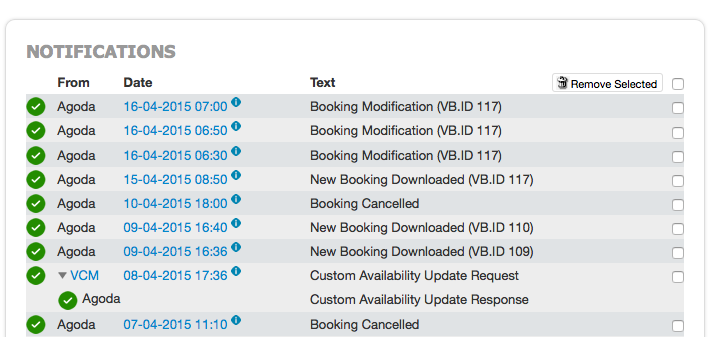
Settings
This is the Configuration page showing some global parameters for the whole extension as well as some Settings related to the channel in use.
Global Configuration
The settings displayed at the top of the page will apply to any Channel:
Channel Specific Parameters
Depending on the channel currently set as "in use", the Settings page will show the parameters of the channel for a specific configuration.
Channel Selector
The last Menu to the right shows the current channel selected. By switching the channel in use, VCM will load a different menu depending on the actions that the channel can perform.
This Menu will reflect all the channels that were enabled for your personal e4jConnect API Key.
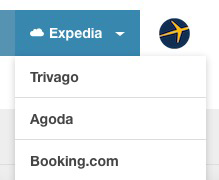
In the screen shot above, the Channel in use is Expedia and we could switch to one of the others.
Channels First Setup
Activation
Channels List
Airbnb
The channel Airbnb is based on full API connections, it does NOT use iCal calendars. In accordance with the partnership between e4jConnect and Airbnb (2021), the only channel we can provide with this name has to be based on API connections. There used to be an iCal integration for Airbnb which has been dismissed at the moment of the establishment of the API connection, because iCal calendars provide less functionalities than full API connections, and they actually generate more web traffic.
The Airbnb API integration requires the plugins Vik Booking and Vik Channel Manager to be updated or you won't be able to connect your Airbnb account at all!
No more iCal calendars
There used to be a different integration with Airbnb, based on iCal calendars, that some old subscriptions may still be using. The old iCal integration has been deprecated and will have to be removed soon.
Connect your Airbnb account
You should connect and configure one account per time, in case you have or manage multiple Airbnb accounts. The connection procedure should be started directly from the page Settings in Vik Channel Manager, when Airbnb API is the active channel.
The page will display a button that says "Connect with Airbnb", while the channel parameters, like "User ID" will be empty while waiting for you to activate the connection. Please notice that these fields will be populated automatically. All you have to do is click on the "Connect with Airbnb" button, you don't need to know any of the information requested.
Rooms Mapping and Bulk Actions
Once the connection with your account has been activated, you need to configure it. The configuration consists of 3 main steps:
- Rooms Mapping: visit the page "Hotel - Synchronize Rooms" and then click the button "Synchronize Listings with Airbnb" to let the Channel Manager read from your Airbnb account all the listings associated with your host account. All you need to do is to literally "map", connect, every listing of Airbnb to one corresponding room-type on your website (which needs to be previously configured).
- Import the active reservations: once the rooms mapping procedure will be complete, you will be asked to import the active reservations of your listings with a check-out date in the future. This procedure will automatically download all of your active Airbnb reservations and will save them onto your website so that the calendars (on your site) will be updated.
- Launch the two Bulk Actions from the apposite menu in Vik Channel Manager to finalize the configuration
Booking.com
This Channel Manager integration will let you manage your Hotel/Property listed on Booking.com and perform the following actions:
- Availability, Rates, Inventory and Restrictions "Push and Update"
- New Bookings Download, Bookings Modifications and Bookings Cancellations (this will be done automatically, you will just be notified)
- Close out/Open Rooms on certain dates
- Notify Availability Change on certain dates
This channel supports multiple Accounts/Hotel IDs synchronization.
Room Types and Rate Plans Mapping
Bulk Inventory Submit
From the page Bookings - Bulk Actions, you can update your Rates, Restrictions and Availability for any Room Type and Rate Plan. You should use this page to load the Inventory for the future dates.
All the changes made through this page will be applied immediately to the Booking.com Extranet.
Expedia
This Channel Manager integration will let you manage your Hotel/Property listed on Expedia (and/or on any portal of this network) and perform the following actions:
- Availability, Rates, Inventory and Restrictions "Push and Update"
- New Bookings Download, Bookings Modifications and Bookings Cancellations
- Close out/Open Rooms on certain dates
- Notify Availability Change on certain dates
This channel supports multiple Accounts/Hotel IDs synchronization.
Expedia Network
The Expedia channel integration includes the connections with the following portals:

Room Types and Rate Plans Mapping
Bulk Inventory Submit
From the page Bookings - Bulk Actions, you can update your Rates, Restrictions and Availability for any Room Type and Rate Plan. You should use this page to load the Inventory for the future dates.
All the changes made through this page will be applied immediately to the Expedia Extranet.
Google Hotel
The Google Hotel Free Booking Links and the Google Travel APIs are available only to certified Channel Manager partners by Google. The suite of Vik Booking + Vik Channel Manager and E4jConnect are a certified Google Hotel partner.
Thanks to this service, you can turn your WordPress or Joomla website into your most important point of sale to collect bookings, as they will be completely exempt of any fees or commissions!
Check if you are eligible
Only specific types of properties are eligible to use the Google Hotel Ads - Free Booking Links.
First Setup
The setup of this channel is pretty similar to any other full-API channel like Booking.com, Airbnb or Expedia, but with some exceptions.
Agoda
This Channel Manager integration will let you manage your Hotel/Property listed on Agoda.com (and/or on any portal of this network) and perform the following actions:
- Availability, Rates, Inventory and Restrictions "Push and Update"
- New Bookings Download, Bookings Modifications and Bookings Cancellations
- Close out/Open Rooms on certain dates
- Notify Availability Change on certain dates
Agoda Network
The Agoda.com Channel includes the following partners:
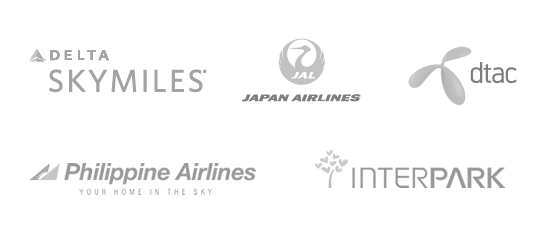
Room Types and Rate Plans Mapping
Bulk Inventory submit
From the page Bookings - Bulk Actions, you can update your Rates, Restrictions and Availability for any Room Type and Rate Plan. You should use this page to load the Inventory for the future dates.
All the changes made through this page will be applied immediately to the Agoda Extranet.
Vrbo, HomeAway, Abritel, FeWo-Direkt
Starting from 2023, the synchronization with Vrbo is offered by E4jConnect through API connections, not through iCal. This includes the real-time and two-way API connectivity with all platforms of the Vrbo network, among which we can find Abritel, FeWo-Direkt, Stayz, BookaBach and the old HomeAway. All these channels are part of the Vrbo family network, and although they all belong to the Expedia Group, their APIs are completely separate and different, and they are available under the channel Vrbo API on E4jConnect.
Full API Connection - No more iCal calendars
There are countless advantages to always prefer an API connection with an OTA over a poor and unreliable iCal connection. Only a certified and approved Channel Manager software is able to offer an API connection with a specific OTA, and this is exactly what E4jConnect offers thanks to the partnership with Vrbo established in 2023.
Any iCal Channel
Any iCal-based channel like Holiday Lettings or Flipkey will require the same type of configuration. You basically need to exchange the calendar URLs for each room/listing, by giving to the remote channel the URL of your Channel Manager, and by entering in your system their corresponding remote calendar URL for importing and exporting reservations.
iCal Channels - Import Calendars
In order for your Channel Manager to be able to import reservations from remote iCal calendars, it is necessary to gather the calendar URLs from the channel and to add them to each corresponding room/listing of your website.
iCal Channels - Export Calendars
Exporting iCal calendar URLs is useful to have third party systems synchronized with the updated availability of your website for all rooms. Such URLs must be taken from your Channel Manager and provided to the remote platform you would like to have synced with your system. This can be an OTA/Channel or an online calendar service like Google Calendar.
iCal - Generic iCal
"iCal" (also called as "Generic iCal") is a flexible and customizable channel integration that will let you set up custom iCal channels that are not available on our list, but that support syncing through iCal calendar URLs.
iCal - Calendar Export URLs
If you only need to export your iCal calendar URLs with third-party platforms without needing to import them, then this is how to go about it.
Pitchup.com
To activate the connection with Pitchup.com, you'll be asked to insert your user ID and an API key in the Channel Manager. You can see in the screenshots below how to retrieve them.
Here's how you can find your ID:

Here's how you can find your API key:
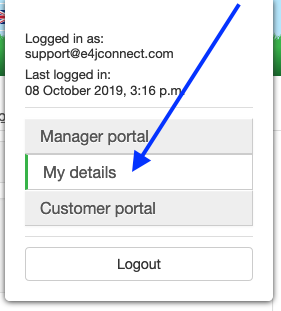
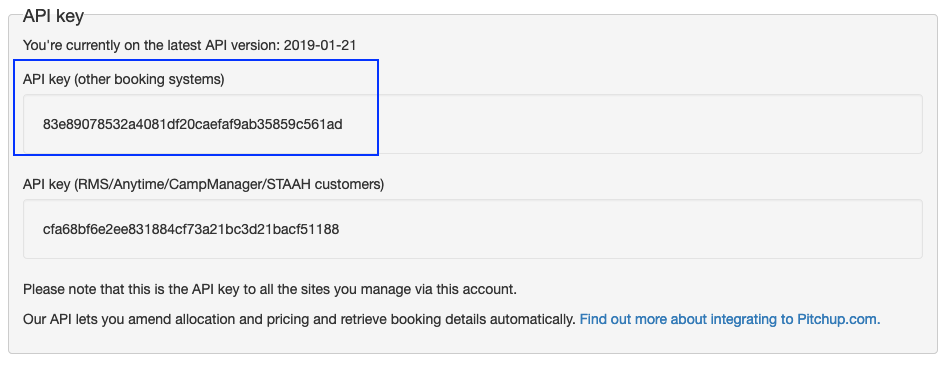
Enter both the information in the "Settings" page of Vik Channel Manager:
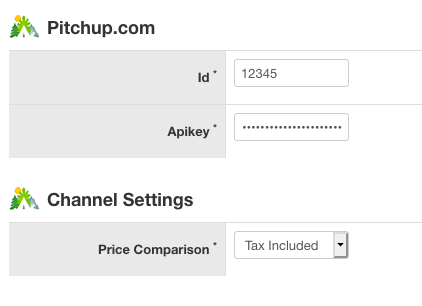
This channel supports multiple Accounts/Hotel IDs synchronization.
Despegar.com
To connect your Despegar.com Account with the Channel Manager, read the complete guide on our dedicated page.
Hostelworld
This channel is a two-way full XML integration
TripAdvisor - TripConnect
The TripConnect channel includes various services: Meta Search for Cost-Per-Click Campaigns, Instant Booking, Review Express, ROI Tracking.
3 Steps Configuration
Hotel - Details
This page lets you submit your Hotel Details that will be added to the Inventory for TripConnect.
Before visiting this page make sure to have entered your TripAdvisor ID from the Settings page or the submit request will fail.
Hotel - Rooms Inventory
From this page you can manage the rooms of your Hotel that should be considered for the availability requests sent by TripAdvisor.
Before visiting this page make sure to have submitted your Hotel Details. The rooms listed are obviously the ones that you have created from VikBooking.
Orders - Status
This page lists all the bookings for which an email was sent by TripAdvisor to the customer for leaving a review. This page is part of the Review Express service which is included in the TripConnect service that you are using through your unique e4jConnect API Key.
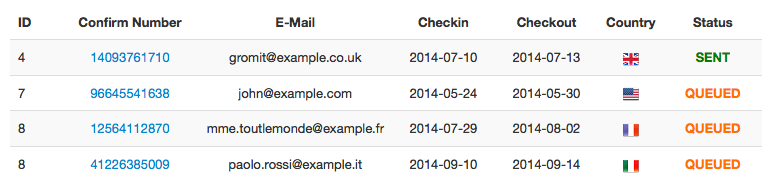
Orders - Review Express
This page displays some statistics about your TripConnect account. All the information displayed are updated in real time.
Orders - Overview
This page displays the global availability of your rooms on a certain month. The bookings listed are incluing the ones received from your site with VikBooking.
Trivago
Trivago requires a particular configuration in the Channel Manager. You can take your Account ID from your account on Trivago, or you can request it to them. The configuration requires the following steps:
Useful Functions
Push Rates and Inventory
@Deprecated since version 1.7
This function is available only for those channels supporting a two-way full XML integration like Booking.com, Expedia, Agoda etc...
Availability Comparison
Most of the times, Hotels are listed on more than just one portal. Therefore it is necessary to have a global overview of the remaining availability of the rooms on all the channels. This function is very useful to prevent overbooking even though e4jConnect will synchronize the availability on all channels every time new bookings are received from either a portal or your website.
As long as this function will show the correct amount of units available for each room type, overbooking will be just a bad memory.
Bulk Availability Inventory Copy
The Bulk Availability Inventory Copy is a function that should be used to align the rooms availability of your website with the ones of the channels. This will let you update all the channels by transmitting the current rooms availability of your website over a maximum date range of 1 year.
Channels like Booking.com will reset the availability of your room types upon the connection to a channel manager so this function is very useful to re-upload this data onto the channel and go back online with just one click. It is not necessary to use this function after the first configuration of the channels, you may need to use it during the initial setup and if you will add/modify the configuration of the room types.
Please notice that this function can only be executed a limited number of times per day. The limit is given by the type of your subscription (PRO Level).
Rooms Availability Inventory Copy - Request
Rooms Availability Inventory Copy - Response
Bulk Rates Inventory Copy
The Bulk Rates Inventory Copy is a function that transmits the rates of your room types to all the channels. Only the channels supporting live rates-update requests will be affected. This function is useful to upload the rates onto the channels over a large dates span. Some channels like Booking.com, will reset the rates after the first connection to the channel manager and with this function you can easily re-transmit all the rates for your room types. For modifying the rates of just a few days of the year, once the first configuration has been completed, use the page Hotel - Availability & Rates or the page Bookings - Availability Overview.
Please notice that this function can only be executed a limited number of times per day. The limit is given by the type of your subscription (PRO Level).
Rooms Rates Inventory Copy - Request
Rooms Rates Inventory Copy - Response
How to close a room for sale
When you need to stop the bookings for a certain Room Types on some dates of the year, you need to Close the room. With the Channel Manager you can decide to close the room only on some channels and leave it open for sale on others. This includes also the availability on your website.
How to read the Notifications
The notifications are displayed on the right side of the Dashboard page (main page of VCM) every time the channel manager detects a modification to the availability or whenever new bookings are downloaded (new bookings, modifications and cancellations).
Notifications have 3 Statuses: Success, Success-Warning, Error. If one Channel only returns an Error but all the other channels returned a Success, the global status of the Notification will be marked as Error. However, the notification details will show what channel exactly returned the error and which ones returned a success. The same thing works for the Warning status which is stronger than the Success but weaker than the Error.